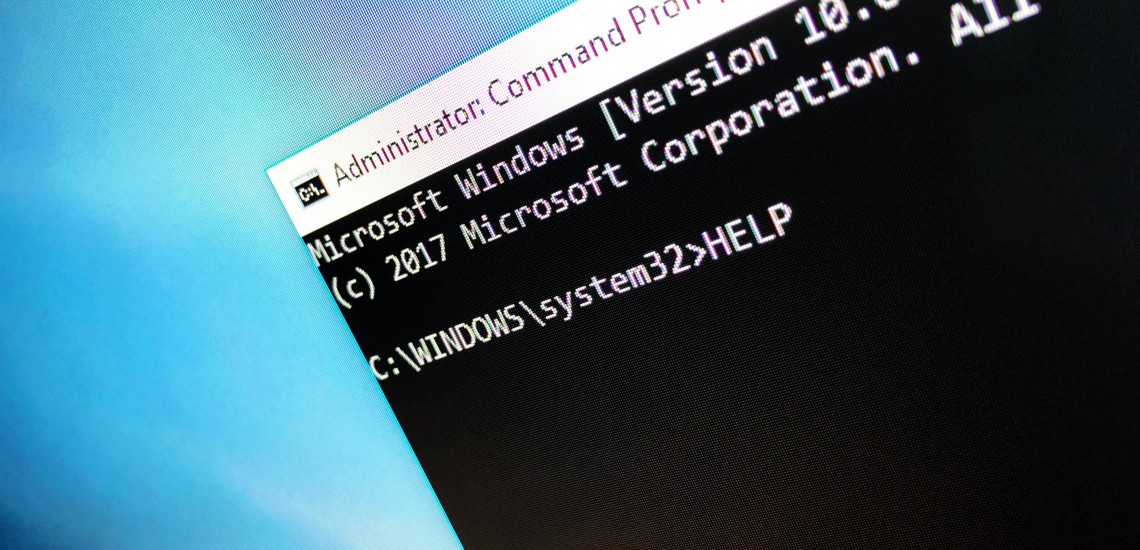Windows Keyboard Shortcuts
As we become ever more dependent on computers at work, in school and at home, we are working with customers to develop confidence, technical ability and efficiency when using their PCs.
Learning keyboard shortcuts is a great way to interact more quickly with your computer, often providing a single key combination to complete a task which can take much longer with a mouse.
Here are a 15 Windows keyboard shortcuts to remember:
- CTRL and F: Find text in documents & webpages, or files in folders
- CTRL and P: Print
- CTRL and C: Copy highlighted text or file(s) on to clipboard
- CTRL and V: Paste text or file(s) from clipboard
- CTRL and A: Select All files in a folder, or all text in a document/email
- ALT and TAB: Quickly switch between open windows
- WINDOWS KEY and P: Access to projection options.
- WINDOWS KEY and M: Minimise all windows
- WINDOWS KEY and L: Lock your computer
- WINDOWS KEY and E: Open File Explorer
- WINDOWS KEY and + or – keys: Zoom In or Out when browsing the internet
- PrtScn: Take a screenshot which can be inserted in to any email or document by pressing “Paste” (or CTRL and V as above!)
- F5: Reload the current web page
- F11: Turn Full-Screen Mode on/off when browsing the internet
- CTRL and ALT and DEL: Open Task Manager – useful to close a program which isn’t responding