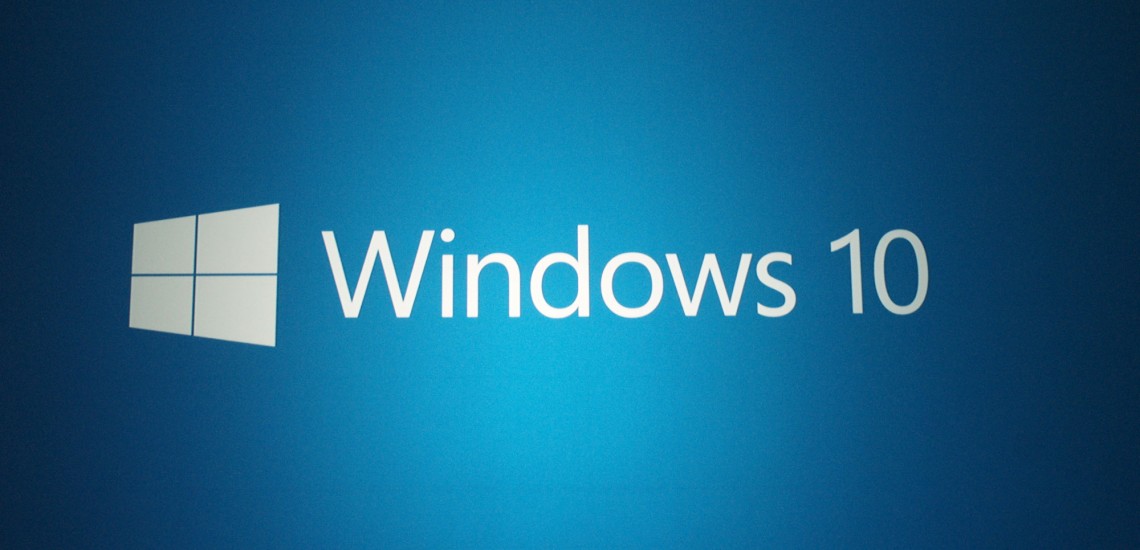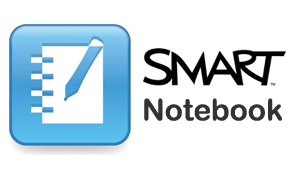Windows 10 – What do we think so far?
On July 29th 2015, Microsoft released their latest operating system; Windows 10.
After playing with it for a short while, our engineers are now familiar with the software and can give their initial opinions. So, what do we think?
First impressions –
In Windows 10, Microsoft has tried to keep some of the touch and tablet features that were made for Windows 8, combine them with the familiar Start menu and desktop, and run it all on top of a vastly improved operating system with greater security. Their new ‘edge’ browser, and ‘Cortana’ their voice operated assistant are also key features which are new to Windows 10.
How does it look?
First impressions of the new modernised look of windows 10 are great. The operating system looks very clean, up to date, but is still very familiar for windows users. The ‘Windows 7’ start menu, which was greatly missed in Windows 8 is back, and the overall layout of the system is new, but still very easy to understand.
‘Edge’ Microsoft’s new browser –
With Internet Explorer falling behind others such as Google Chrome, and Firefox, Microsoft needed a revamp. In comes Edge, and we like it.
Initial impressions are a lean, fast browser that has been stripped back and built for purpose. It is still a work in progress, things such as add-ons aren’t compatible with the browser yet, but I’m sure will be within the near future now that Windows 10 has been released.
It does come with some cool new features, for example, you can scribble notes on a web page to send to a friend (if you’re trying to decide on a hotel to stay in, for example) and Edge has Cortana built in to pull useful information out of web pages, like the phone number for a restaurant, or their opening hours.
Windows 10 is free!
If you have windows 7, 8 or 8.1 you will be able to upgrade to Windows 10 for free for the first year. You will be upgraded to the same licensing version that you currently have, for example Home Premium users will be upgraded to Windows 10 Home, and people with a Pro license will be upgraded to Windows 10 Pro.
Recommendations –
Overall, we are very impressed so far. We like that they have gone back to basics, and returned to the familiar layout of windows 7. We would however, recommend waiting a few months, just for Microsoft to iron out some of the bugs, and until more software and add-ons are compatible.
-Harvey Ryan